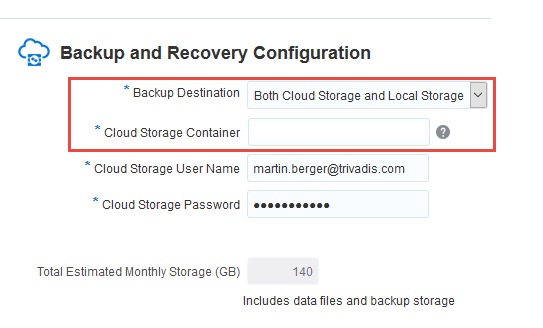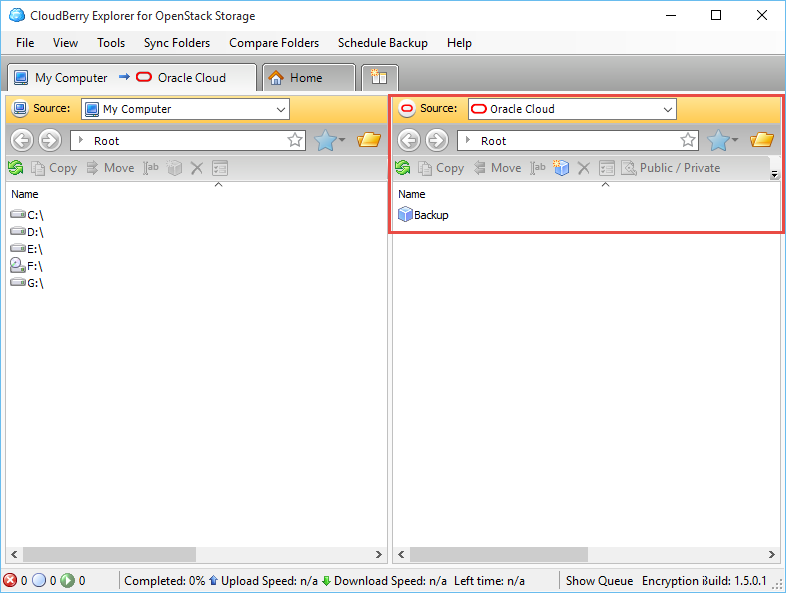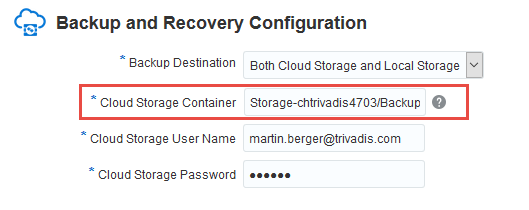Why to use the Oracle Backup Cloud storage?
During the instance creation process – the full deployed instance, not for the virtual machine – you can select if you want to store your database local or in the cloud – or both. The benefit to store a instance backup by RMAN in the cloud? Storage redundancy, easy access, full RMAN integration and with a service price of $33 / TB / Month it’s a real storage option.
Here is the step where you can select the backup storage option.
Information Gathering
Before you can use this storage, you have to configure a storage container first. This can be done via REST command for example by a tool like curl. In this example I used curl for Windows. To create a storage container you have to know an authentification token (X-Auth-Token) and the URL (X-Storage-Url) where the storage is presented. The storage name is composed by the word Storage and your Identity Domain name. For example my domain is called chtrivadis4703, the name of the storage user is Storage-chtrivadis4703.
The GET command:
curl -v -s -X GET -H "X-Storage-User: Storage-chtrivadis4703:martin.berger@trivadis.com" -H "X-Storage-Pass: <paste your cloud service password here>" https://chtrivadis4703.storage.oraclecloud.com/auth/v1.0
There are some more lines with connection output text, I have removed then so it’s better readable:
C:\oracle\tools\curl-7.44.0\I386> curl -v -s -X GET -H "X-Storage-User: Storage-chtrivadis4703:martin.berger@trivadis.com" -H "X-Storage-Pass: <paste your cloud service password here>" https://chtrivadis4703.storage.oraclecloud.com/auth/v1.0 * Trying 160.34.16.106... * Connected to chtrivadis4703.storage.oraclecloud.com (160.34.16.106) port 443 (#0) * schannel: SSL/TLS connection with chtrivadis4703.storage.oraclecloud.com port 443 (step 1/3) ... * schannel: stored credential handle in session cache > GET /auth/v1.0 HTTP/1.1 > Host: chtrivadis4703.storage.oraclecloud.com > User-Agent: curl/7.44.0 > Accept: */* > X-Storage-User: Storage-chtrivadis4703:martin.berger@trivadis.com > X-Storage-Pass: Ben14#Tim12 ... * schannel: client wants to read 16384 bytes * schannel: encdata_buffer resized 17408 * schannel: schannel_recv cleanup * schannel: decrypted data returned 304 * schannel: decrypted data buffer: offset 0 length 16384 < HTTP/1.1 200 OK < Date: Sat, 03 Oct 2015 11:15:31 GMT < X-Auth-Token: AUTH_tk25..... >>>> Here is the X-Auth-Token < X-Storage-Token: AUTH_tk25...... < X-Storage-Url: https://em2.storage.oraclecloud.com/v1/Storage-chtrivadis4703 >>>> Here is the URL < Content-Length: 0 < Server: Oracle-Storage-Cloud-Service ...
Create a Storage Container
Now we know the X-Auth-Token and the X-Storage-Url, so we can create a new storage container called Backup.
curl -v -s -X PUT -H "X-Auth-Token: AUTH_tk25......" https://em2.storage.oraclecloud.com/v1/Storage-chtrivadis4703/Backup
For the verification I used Cloud Berry Explorer for OpenStack Storage (http://www.cloudberrylab.com/free-openstack-storage-explorer.aspx) – the container Backup was created successfully.
Configure the Instance to use the Storage
Fill in the name of the cloud created storage container here and finalize the instance creation process.
If the credentials or the storage container name is wrong, you will get an error message:
Enjoy the new Cloud Storage
The new instance will be automatically configured to use this cloud storage as backup destination. But this container is not only for a backup of the cloud instances, you can use the Oracle Database Cloud Backup Module to backup your on-premise instances into the Oracle cloud. But this will be content in one of my next posts…
Links
- https://cloud.oracle.com/database_backup
- http://www.oracle.com/webfolder/technetwork/tutorials/obe/cloud/objectstorage/restrict_rw_accs_cntainers_REST_API/files/installing_curl_command_line_tool_on_windows.html
- http://www.oracle.com/webfolder/technetwork/tutorials/obe/cloud/objectstorage/creating_containers_REST_API/creating_containers_REST_API.html#section3