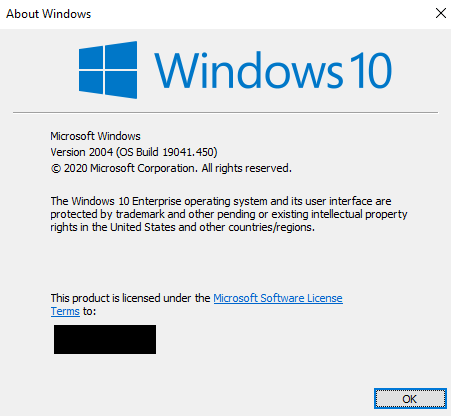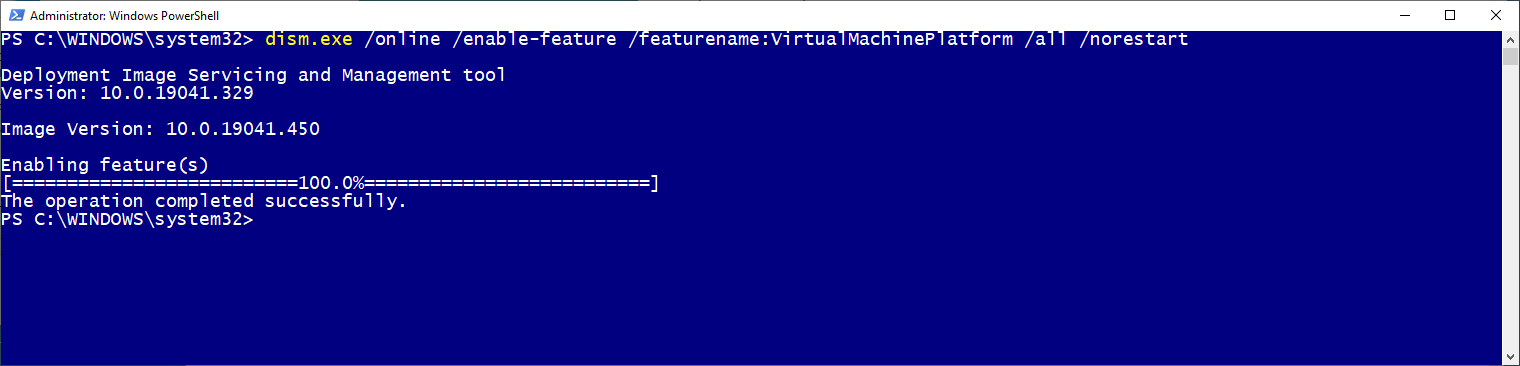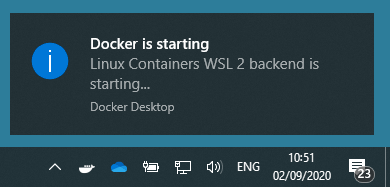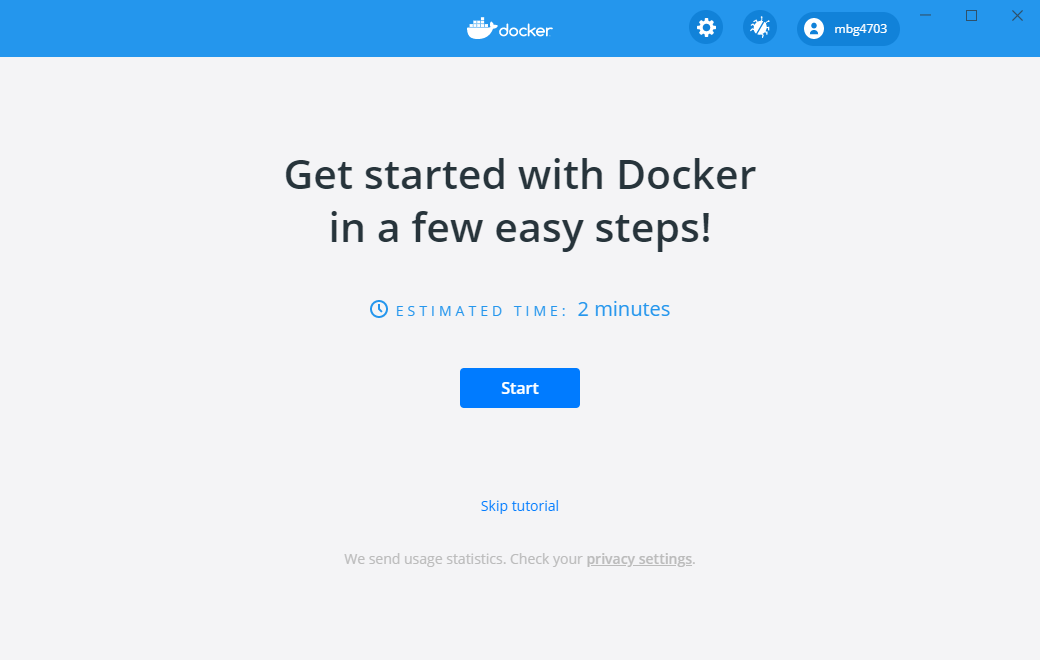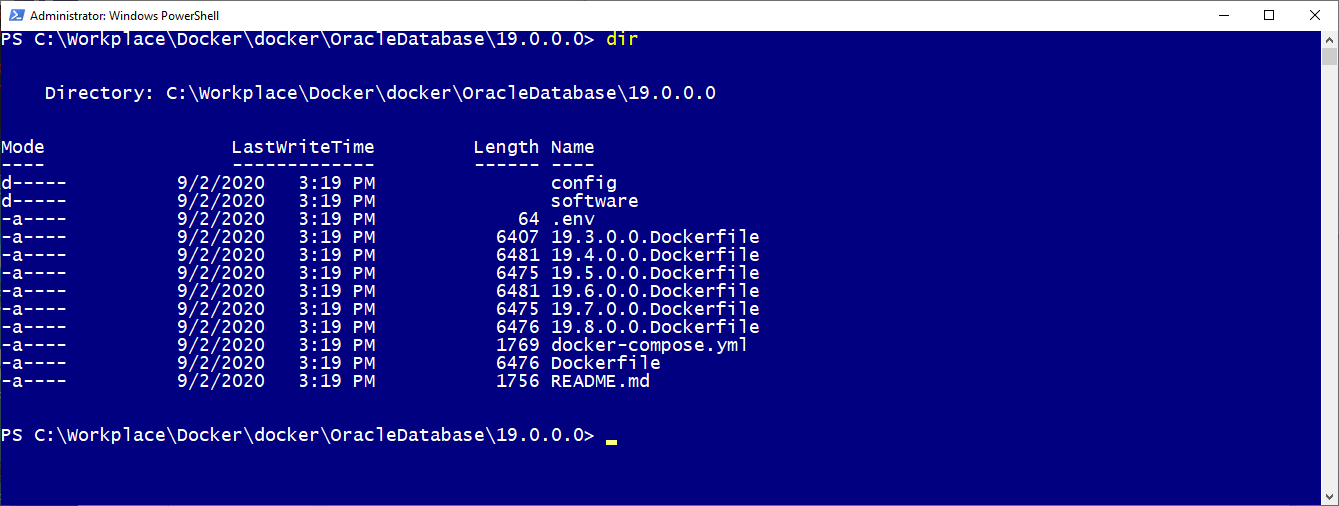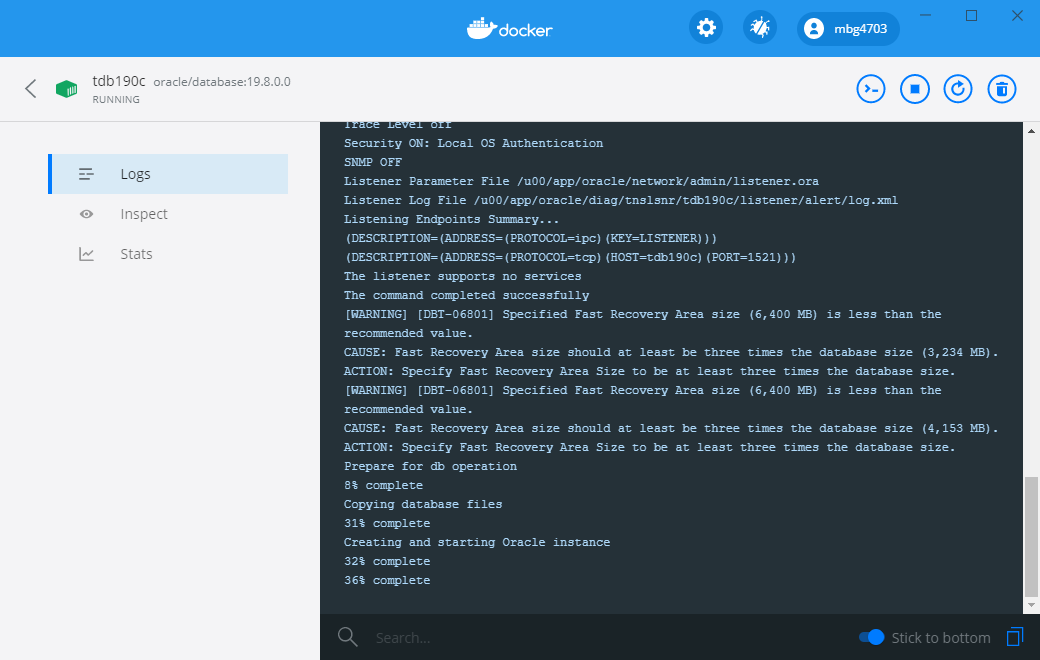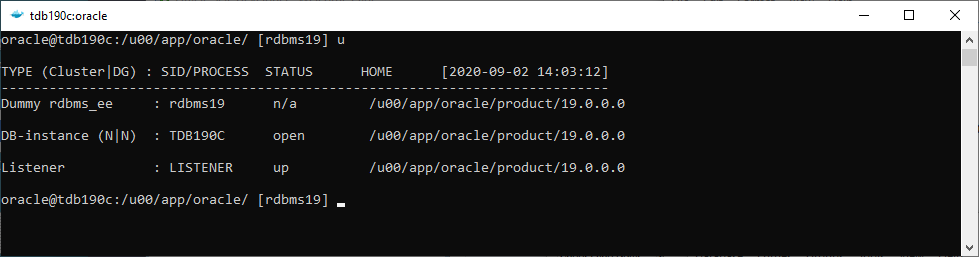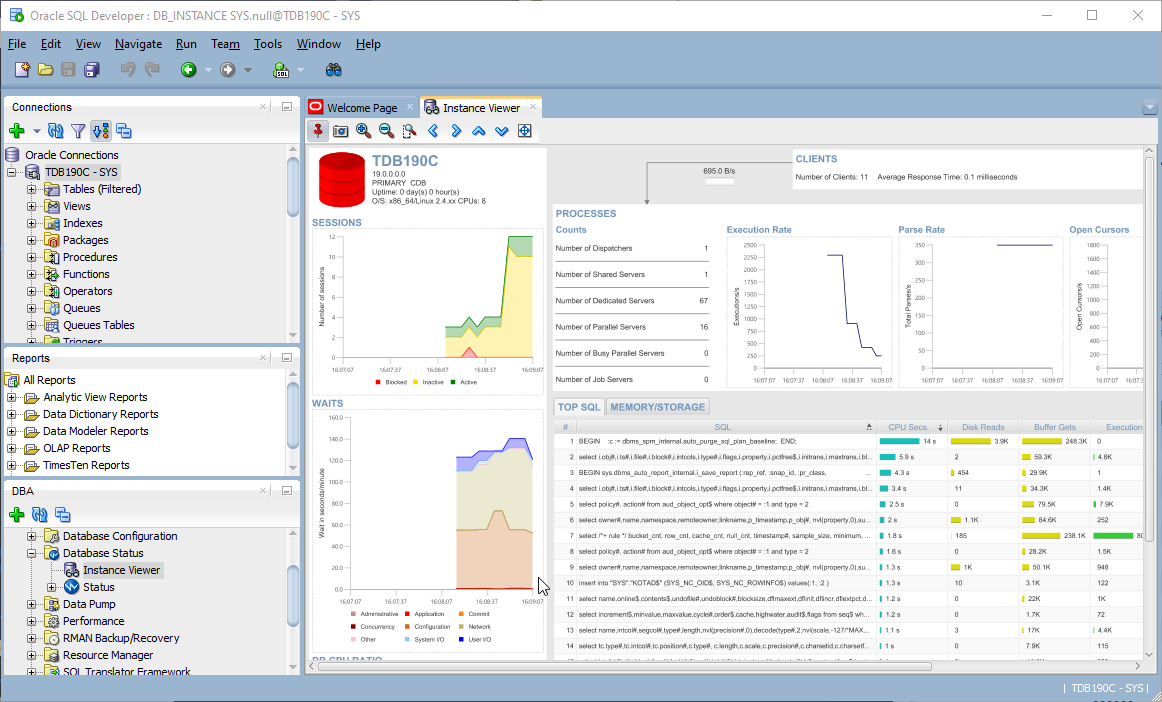I admit it, I was not a friend of Oracle databases running in Docker containers for a long time. My database systems for testing and demo purposes were all running in VMware, Virtual Box or in the Oracle Cloud. But I have used the Windows Subsystem for Linux since beginning, to work with the Oracle Oracle Cloud Infrastructure CLI, Git Integration etc.. And what I really like is the WSL extension for Visual Studio Code which gives me to chance, to edit Ansible Vault files in Windows without any additional Linux based VM running.
With the update of the existing Windows Subsystem for Linux (WSL) architecture to version 2, the Docker Desktop for Windows is now fully integrated and able to run Docker container in WSL as a lightweight VM. Now it’s time to change my mind, why not use Docker to try out new Oracle features, do some development stuff and more?
What to we need to run Oracle databases in WSL 2 Docker Containers?
- WSL 2
- Docker Desktop for Windows
- Docker images with an Oracle Database – I may use the images (oehrlis/docker) from my workmate Stefan Oehrli (oradba.ch)- merci vöumou
This blog post shows you how to setup WSL 2 to run Docker images. Sure, you can use the Oracle provided Docker images or self created images too. But I have verified the Oracle repository today, the Dockerfile version is 19.3.0. And I don’t have the passion, to create new Dockerfiles for example to run 19.8 and download additional RU software.
Installing Windows Subsystem 2 for Linux
Enable Windows Subsystem for Linux basic Functionality
Start Windows PowerShell as Administrator and enable WSL.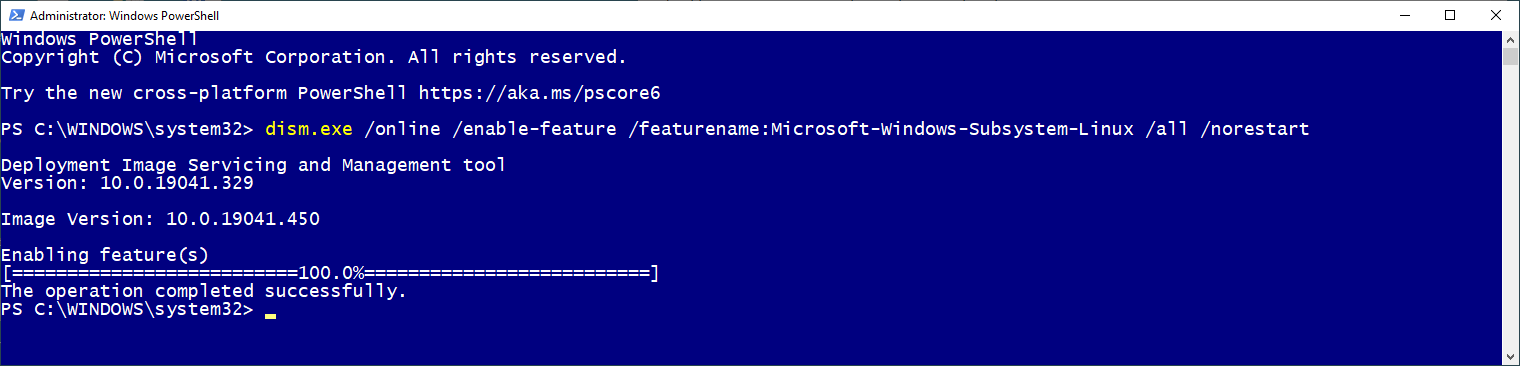
dism.exe /online /enable-feature /featurename:Microsoft-Windows-Subsystem-Linux /all /norestart
Do not restart Windows 10 at the moment.
Activate Windows Subsystem for Linux 2
Check your version before enabling WSL 2, the criteria from the install document must be meet – for example for my x64 platform:
- Running Windows 10, updated to version 1903 or higher, Build 18362 or higher for x64 systems.
Let’s check it with Windows logo key + R and winver – my version us 1904:
Enable the ‘Virtual Machine Platform’ – this component is required for WSL 2.
dism.exe /online /enable-feature /featurename:VirtualMachinePlatform /all /norestart
Restart the Windows machine. Now wsl.exe is available as command in Power Shell.
Set WSL 2 as default when installing Linux distributions from Microsoft Store like Ubuntu and SLES.
Getting Windows 10 ready for Docker
- https://docs.docker.com/docker-for-windows/wsl/
- https://hub.docker.com/editions/community/docker-ce-desktop-windows/
- https://code.visualstudio.com/blogs/2020/03/02/docker-in-wsl2
Install Docker Desktop for Windows
Run the Docker Desktop Installer executable. Let the checkboxes activated.
Two minutes later.
Start Docker and verify the Availability
After starting the Docker Desktop, you get a notification that Docker is starting. Docker is recognising that WSL is installed.
Docker is now ready to use.
Open a new PowerShell as Administrator and verify if docker and docker-compose are available.
docker version --format '{{.Server.Version}}
docker-compose --version
Install Git
Link: https://git-scm.com/download/win
We use Git to checkout the Oracle docker containers later. There are several Git clients for Windows available. I use the one from git-scm.com. Just run the executable. After the successful installation, verify Git availability in PowerShell.
git --version
Go for the Oracle Database
Startup the Oracle Docker Image
Before cloning of the Git repository, I created a new directory in my Workplace folder.
Clone Docker Image Repository
The content of my cloned directory Oracle Database 19.0.0.0.
We use Docker Compose here, this makes it very easy to handle networking stuff like port forwarding. Example content of the docker-compose.yml file. In this case, I have not configured the Docker Volume Base, the files for the container are created in a subfolder of the clone directory.
# multitenant tenant database
tdb190c:
image: ${DOCKER_USER}/${DOCKER_REPO}:19.8.0.0
container_name: tdb190c
hostname: tdb190c
restart: unless-stopped
network_mode: bridge
volumes:
- ${DOCKER_VOLUME_BASE}/tdb190c:/u01
- ./config:/u01/config
ports:
- "1521:1521"
environment:
CONTAINER: 'TRUE'
INSTANCE_INIT: /u01/config
ORACLE_SID: TDB190C
After pulling, let’s start the container with docker-compose.
docker-compose up -d tdb190c
In the background, the database will be created and configured – example output in Docker Desktop.
SQL Developer Connect
Verify in the Shell if the Oracle database and the listener are running – example output from the Trivadis Toolbox component TVD-Basenv.
Summary
The integration of Docker in Windows Subsystem for Linux is fast and easy to configure. I like the idea to run a lightweight VM inside my existing WSL. In future, before I think about to start a VMware or Virtual Box VM to do some Oracle testing stuff, I will verify if there is Docker image available. And I will definitely spend more time to discover the possibilities of Docker 🙂