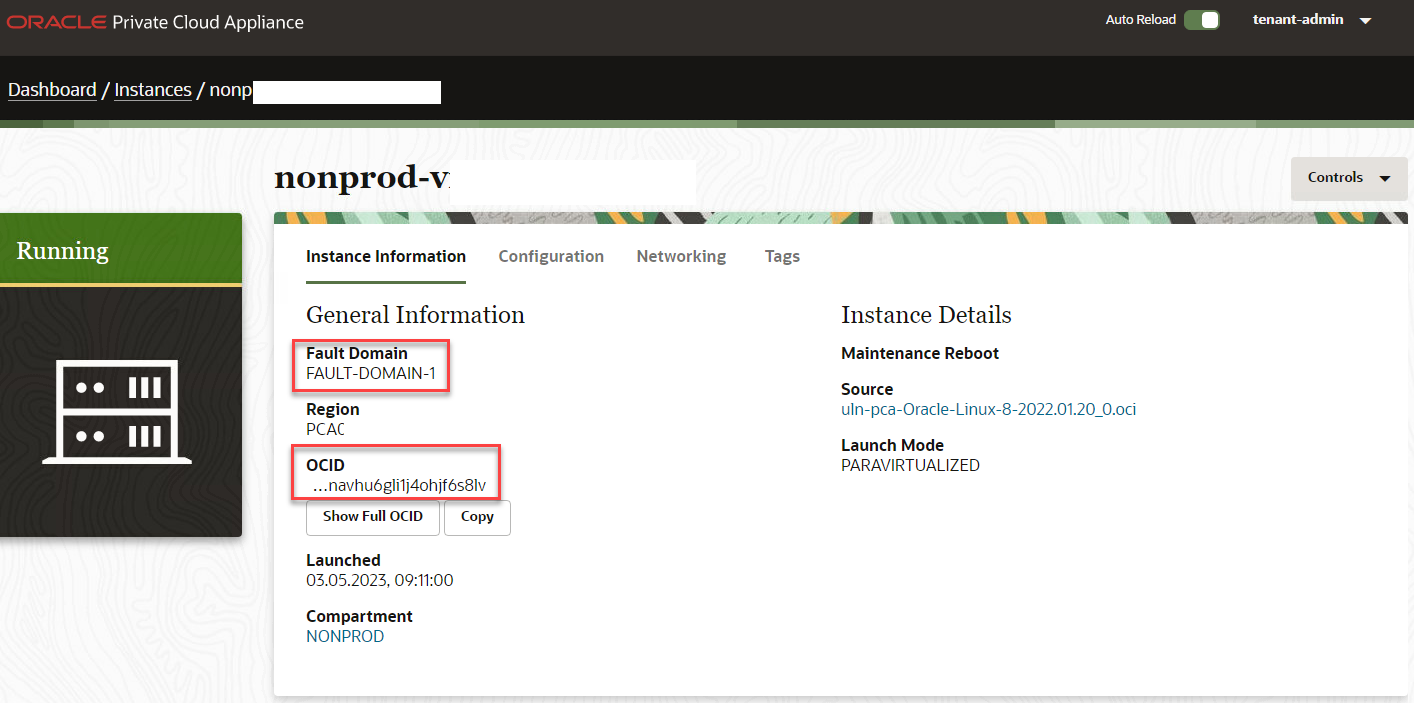In the previous blog post PCA X9-2 – Console Connection – How To – martinberger.com, I wrote how to connect to PCA running virtual machine by VNC viewer. If you have no VNC viewer available, the virtual machine is Linux based and only network connection to the management node is available, here is another way go get a console connection . In this case, no active Console Connection is required.
Information Gathering
Virtual Machine
From the virtual machine you want to connect, get the Fault Domain and the OCID in the Service Enclave User Interface. In this example the virtual machine is running on FAULT-DOMAIN-1, in our case this is Compute Node 1.
Compute Node IP Address
On the active Management Node, get the private IP address of Compute Node 1 as user root. For Compute Node 1 it is 100.96.2.64. The complete IP list for the PCA X9-2 components is available in this Support Note: [PCA 3.x] How to Check Node States (Doc ID 2889148.1).
+----------+-----------+--cutted--+-------------+----------+-------------------+--cutted--+----------+--------------------+ | RackID | Rack Unit |--cutted--| IP Address | Hostname | ILOM MAC |--cutted--| HW State | Provisioning state | +----------+-----------+--cutted--+-------------+----------+-------------------+--cutted--+----------+--------------------+ | 1 | 8 |--cutted--| 100.96.2.64 | pcacn001 | a8:69:8c:06:11:14 |--cutted--| OK | Provisioned | | 1 | 9 |--cutted--| 100.96.2.65 | pcacn002 | a8:69:8c:0f:12:15 |--cutted--| OK | Provisioned | | 1 | 10 |--cutted--| 100.96.2.66 | pcacn003 | a8:69:8c:10:13:16 |--cutted--| OK | Provisioned | +----------+-----------+--cutted--+-------------+----------+-------------------+--cutted--+----------+--------------------+
Connection
Per SSH to the Compute Node
[root@pcamn03 ~]# ssh 100.96.2.64 Warning: Permanently added '100.96.2.64' (RSA) to the list of known hosts. Last failed login: Wed May 17 13:29:39 UTC 2023 from 100.96.2.35 on ssh:notty There were 8 failed login attempts since the last successful login. Last login: Wed May 3 19:13:14 2023 from 100.96.2.33 Warning: making manual modifications in the management domain
virsh
Use the virsh command to get the ID of the virtual machine to connect, in this case it’s 42:
[root@pcacn001 ~]# virsh list --all | grep ocid1.instance.AK00951111.PCA01.hqlaiw5mfv6bdqvbod0jnv1234567890hnavhu6gli1j4ohjf6s8lv | awk '{ print $1 }'
42
Start Console
With the ID from above, start the console connection.
[root@pcacn001 ~]# virsh console 42 Connected to domain ocid1.instance.AK00951111.PCA01.hqlaiw5mfv6bdqvbod0jnv1234567890hnavhu6gli1j4ohjf6s8lv Escape character is ^] Oracle Linux Server 8.7 Kernel 5.15.0-100.96.32.el8uek.x86_64 on an x86_64 Activate the web console with: systemctl enable --now cockpit.socket vm-appl-01 login:
Restart the virtual machine from the Compute Enclave User Interface to get the Grub menu.
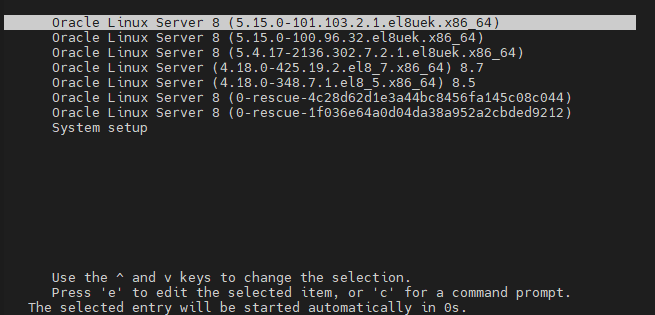
Summary
The console connection is a good way to troubleshoot any startup issues when your virtual machine has a boot problem. The connect via compute node is quickly done and easy to handle.