Available Storage Types
For the PCA X9-2, you can order two different storage types. High Capacity or High Performance. They are different in size and speed as described in this table.
| High Capacity – DE3-24C | High Performance – DE3-24P |
| – 20x 18 TB, SAS-3, 3.5-inch, 7200 RPM HDDs – 2x read SSD accelerator – 2x write SSD accelerator | – 20x 7.68TB SAS-3 2.5-inch SSDs – 2x write SSD accelerator |
The question this week was, which type do we use in our PCA X9-2 setup. In a PCA X9-2, there is as ZFS Storage Appliance running as we already know for example from ZS7-2. Oracle uses the same architecture and the software, the main difference is, that the ZFSSA is completely integrated into the PCA X9-2 management and doesn’t need to configure or maintain separately. There is no PCA X9-2 documentation where it’s written how to login into the ZFSSA Browser User Interface (BUI) to gather information. This is basically no so bad, this is an Engineered System and the jobs should be mainly done on the management interface what’s provided or in the PCA X9-2 user interface. But, there is still a ZFSSA running in the background. So let’s try to connect as we did in ZS7-2. This is no manual to hack the ZFSSA, all actions are done at your own risk!
Storage IP Address
Use the pca-admin command on the Management Node, to get the internal IP addresses of the built-in ZFSSA Storage Nodes. Here is a truncated output of the command pca-.admin zfs node list.

Here you can see the two IP addresses for the internal network:
- 100.96.2.2
- 100.96.2.3
Tunnel-Time
Based on the IP adresses above and we know from ZS7-2 that the interface runs at port 215, we create a Putty connection to the Management Node VIP and add a SSH tunnel to the ZFSSA with Port 215. Example to forward port 215 to localhost port 9215:
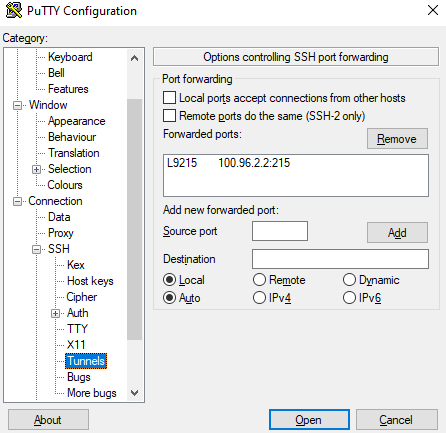
Now we start a Putty connection to Management Node VIP as user root.
ZFSSA Browser User Interface Access
When the SSH connection is created, start a browser on your local machine to connect to https://localhost:9215. To remind, 9215 is the port what I used for the SSH tunnel, feel free to change the port number at your own. The login window occurs.

Login with the same root credentials as used for the SSH connection to the Management Node. Got to the Maintenance Tab and you can see your built-in disk storage. Here we got the answer which storage type is used. In our case, we use DE3-24C. You can gather more information like pool usage etc. – but take care, do not change any configuration, work carefully!

Another Indicator that DE3-24P is not in use
If you want to create a Block Volume and enable High Performance Volume, you will get this error when no high performance storage is available:
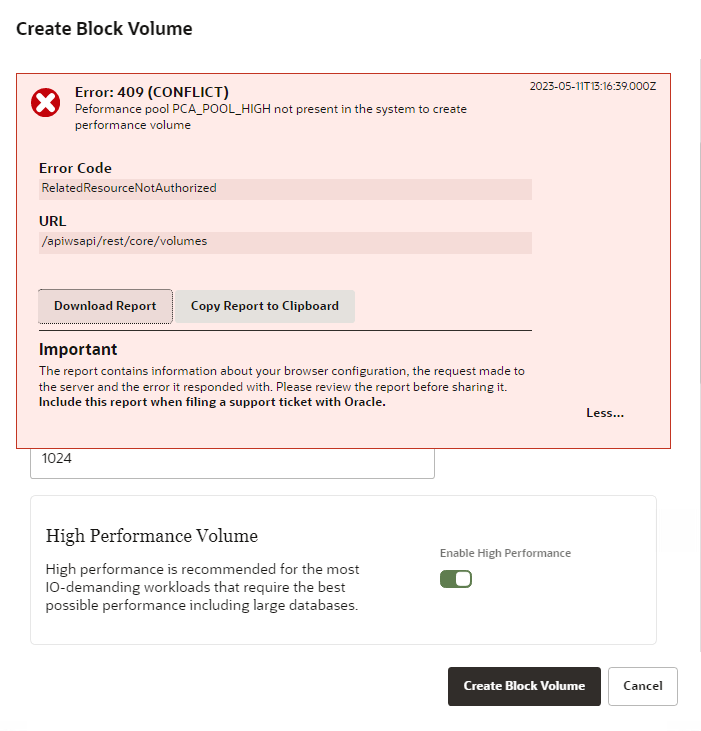
Summary
Even when it’s not documented, there is a user interface to gather information about the built-in ZFS Storage Appliance. Take care what you do, do not change any configuration here!
